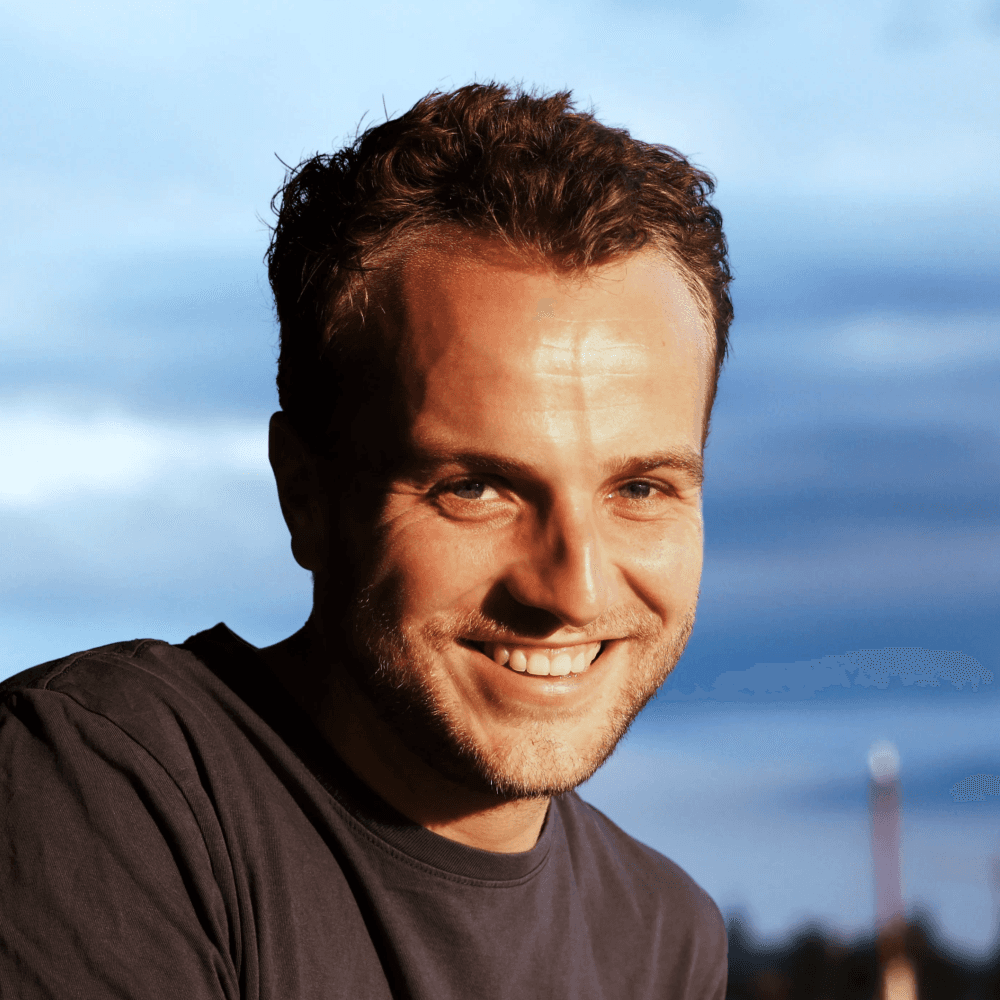Connect a Custom Domain
Learn how to set up a free subdomain or seamlessly integrate your own domain.
Intermediate
In this video, we will show you how to connect a custom domain to your Framer project. This will allow you to use your own domain name instead of the default Framer domain.
1. Add a Custom Domain
To add a custom domain, go to your project settings and then head over to the domains tab. By default, when you publish your frame or website, Framer will generate a domain for you. This is great so you can start testing it in the browser, but you can also get a free subdomain from Framer. This could be anything as long as it's not taken yet.
2. Connect Your Own Domain
Once you have added a custom domain, you can connect your own domain. To do this, remove the domain that you just added and head over to the connect domain you own. Enter your domain and hit the check. This means you are now attaching this domain to this project.
3. Update Your DNS Records
The next step is to make sure your DNS records are updated so that your domain provider knows that this domain should point to this Framer project. For some domain providers, Framer supports autoconnect. Framer checks whether your domain is hosted at a domain provider which supports this. If your domain provider supports auto connect, a blue button will show up which will let you auto connect your domain to your Google DNS. If this blue button does not show up, you will have to enter this DNS information in your domain provider to make sure it knows that this project should now be connected to your domain.
4. Autoconnect Your Domain
To autoconnect your domain to your Google DNS, hit autoconnect which will open Google domains which is going to ask you do you want to connect this domain to framer. Click yes and this is automatically going to add all of the DNS records so Google Now confirms that their domain is connected to Framer.
5. Verify the Connection
Finally, go back to Framer and click refresh and Framer now also confirms that your domain is connected. So now if you head over to you're a dot video, you will see that your site is now connected to your custom domain.
We hope this video helps you connect a custom domain to your Framer project. If you have any questions, please join the Framer community at www.framer.community.