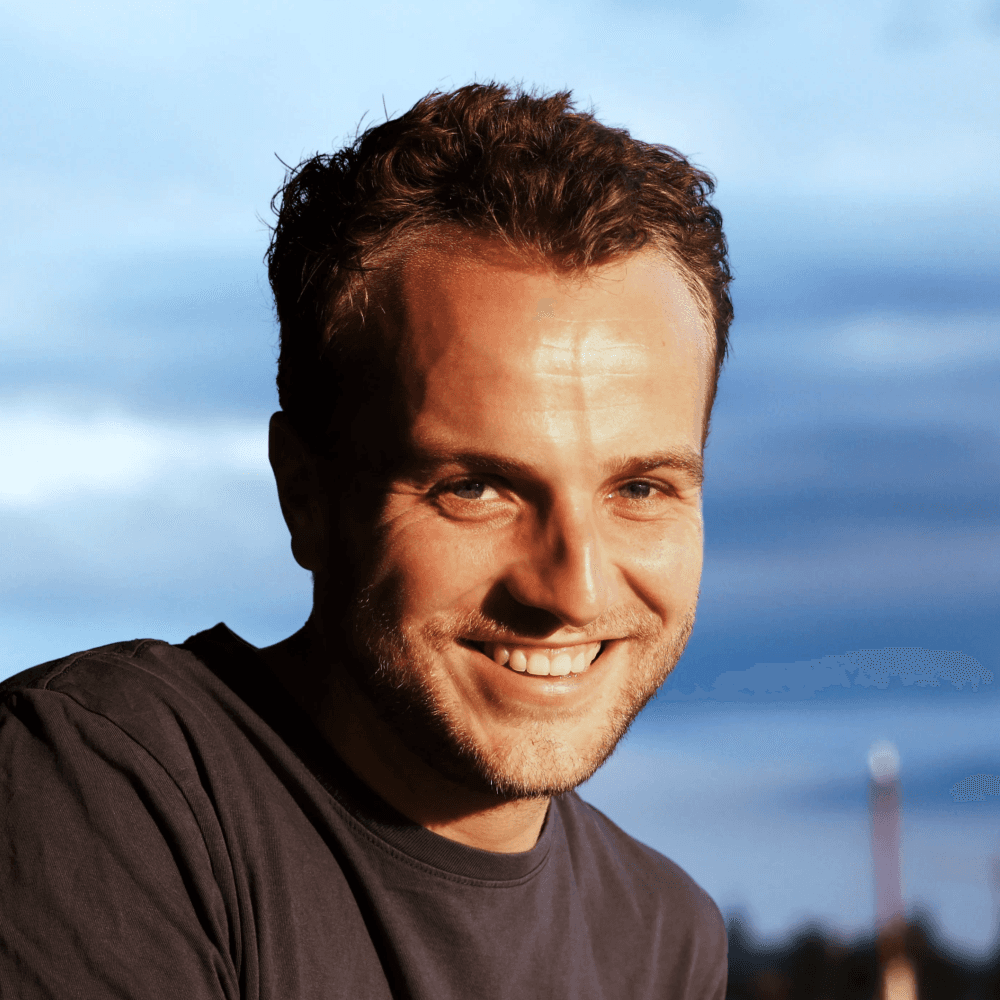How to Open and Edit Framer Templates
Learn how to open and edit Framer templates. Templates in Framer are duplicates of projects other people have made. Open the project, edit the content and attach a site plan to launch your website.
Beginner
In this video, we explore how to use a Framer template. Framer offers over a thousand templates, catering to various use cases. These templates are a mix of free and paid options, ensuring there’s something for everyone.
Selecting and Using a Template
Once you find a template like 'Nanoc Card,' which we used in the demo, you can start using it immediately. For free templates, simply click 'Use for Free.' If it’s a paid template, you’ll typically receive an email with a link to access it. Upon selection, the template creates a copy in your dashboard.
Editing Your Template
Framer templates are essentially pre-made projects. You can edit everything in the template just like any other project. This includes changing text, modifying images, and altering design elements. We demonstrated how to change text to 'My Amazing Website' and tweak the color of an element.
Publishing Your Project
Ready to go live? You can publish your project as a website directly from Framer. For a free template, it's published on a free domain. If you're looking to upgrade to a paid plan for features like a custom domain, you can easily do so in the project settings.
Upgrading and Customizing Further
Under project settings, you'll find options to upgrade your project. Here, you can attach a custom domain or unlock additional features. This upgrade is ideal if you expect high traffic to your website or need more advanced features.
Support and Assistance
If you already have a paid plan and want to apply it to a new template, reach out to support@framer.com. They can assist in transferring your plan to the newly selected template, ensuring seamless integration.