Search
How can I revert to a previous working version of my file?
When you work with websites that are live, it's important to keep them working well at all times.
One way to achieve this is by utilizing a “staging environment”, which acts as a duplicate of your live site. It allows you to experiment with changes, identify and resolve issues without impacting site users. This approach helps in pinpointing errors, identifying the root cause, and implementing appropriate solutions.
To enable Staging & Versions, make sure the live site has a functional version. Go to site settings, find the Staging & Versions tab on the left, and enable staging there.
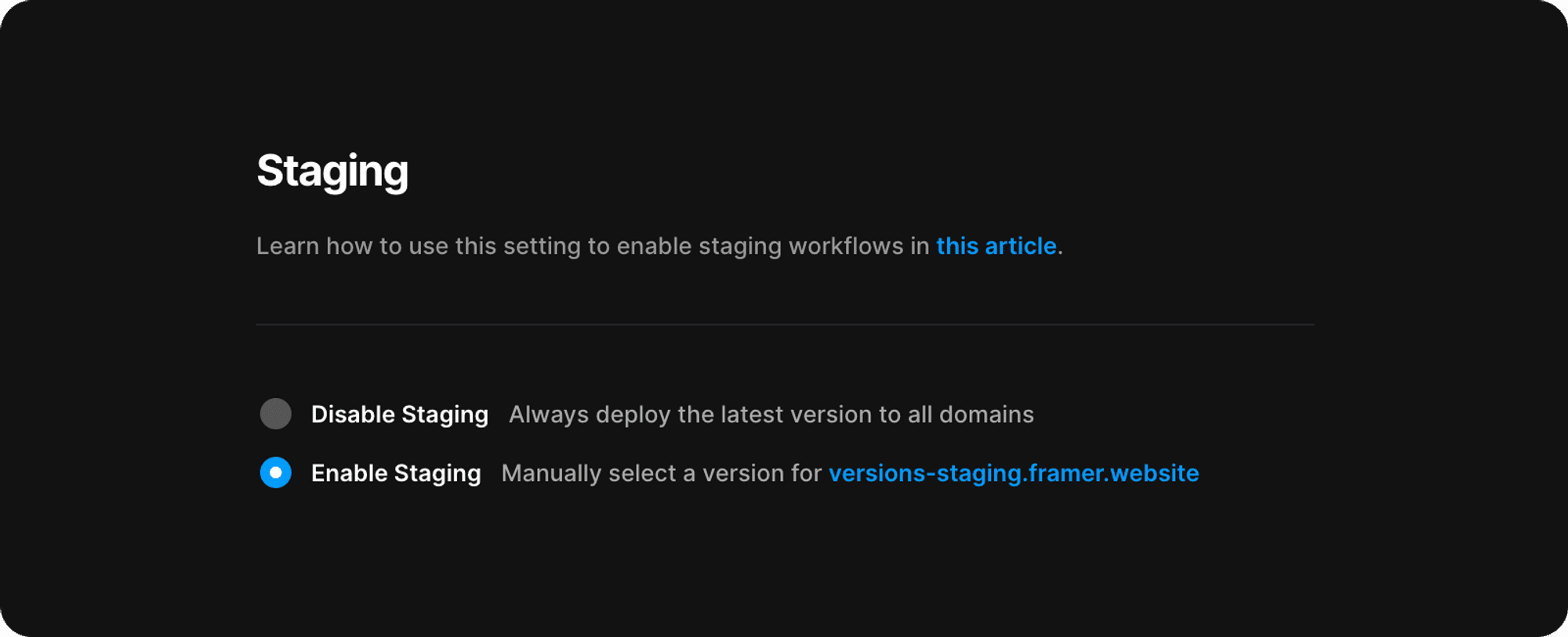
After activating the Staging feature, it's important to analyze what caused issues on your site. Check recent changes to identify the source of the problem. Then, retrieve the last working version of your site using the version history. To access the version history, go to the Framer logo on the top left, then click on File > Version History.
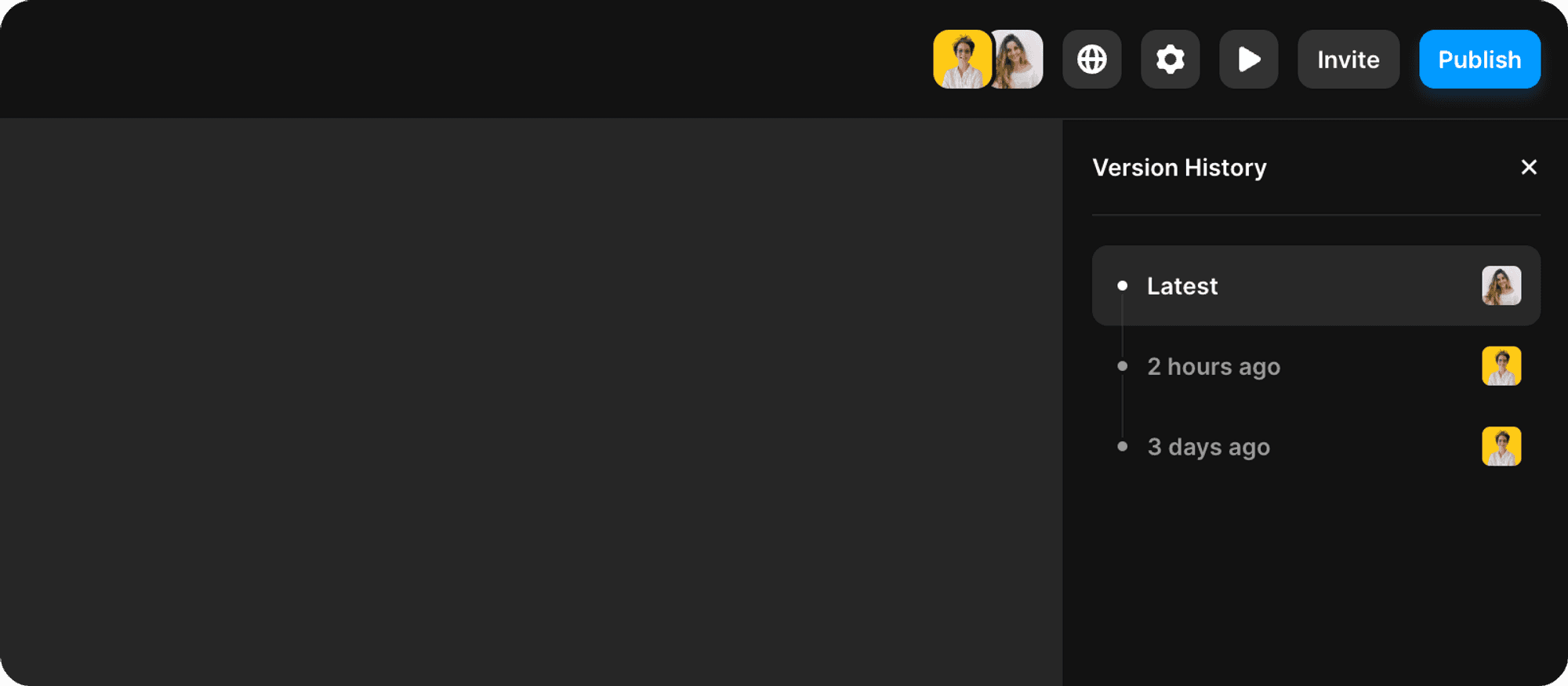
This feature lets you access earlier versions and copy elements into the current canvas. Previous versions appear automatically every five minutes within the last four hours, then hourly within the last 24 hours, and daily thereafter. This way, you can navigate to recent or older versions without sifting through numerous intermediate ones.
If your site works accurately in the staging environment, then proceed with publishing this version again onto your live site.