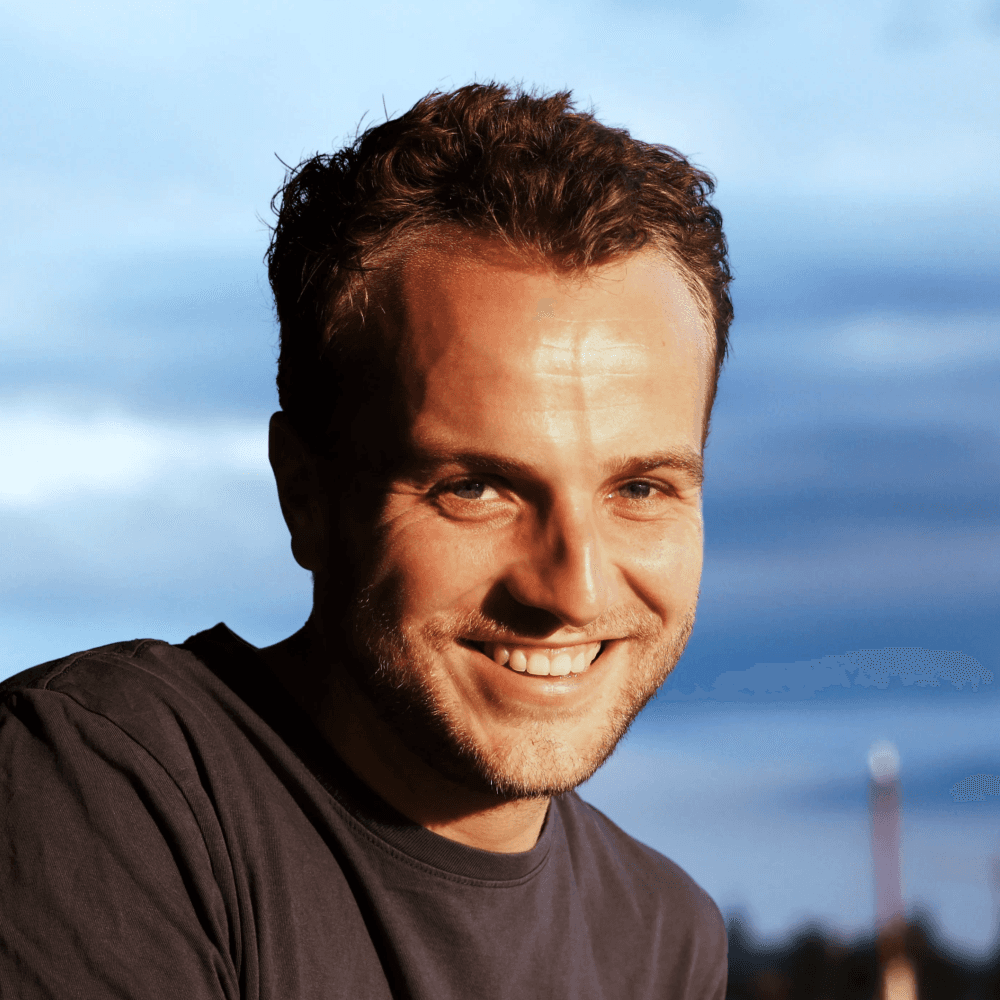Set your site’s metadata
Learn how to set your site’s title, description and image for search and socials.
Intermediate
To update your website's meta info, head over to the top right of the project and go to your project settings. Then, head over to the General tab. This is where you can set the meta info for your entire website.
As you can see, you can set a title, description, and site language. You can also preview what this will look like on Google.
Updating Your Page's Meta Info
You can also overwrite the meta info for individual pages. To do this, head over to the page you want to update and go to the View all of the Fusion updates. Then, hit save.
Now, this specific page has a specific title and page description. So, if you find this page on Google or share the URL to this page on something like Twitter, this is the info that will show up.
Additional Info
There is some extra info that you can adjust for pages. For example, you can make sure that a page shows up in a search engine or not. By default, this will be enabled, but you can disable it if you want.
You can also decide if you want this page to show up in your own site search. So, if you have search enabled on your website, you can decide whether this page is indexed by the search on your own website.
Checking Your Meta Info
To check if your meta info is set correctly, you can go to the website metatags.io. Paste the URL of your website into the search bar and hit enter.
Here, you can check if all of the info is set correctly. You can see the title, description, and social image. You can also see a preview of what this will look like when you share it on Twitter, Facebook, LinkedIn, Pinterest, and Slack.
Troubleshooting
Sometimes, it might happen that if you have updated your title, description, or image, Google or any other website is not parsing the info correctly. This often means that Google has simply not updated the info yet or that, for example, Twitter has cached your website so the info is not showing correctly there yet.
If metatags.io is showing the correct info, it just means you have to wait a little bit longer for Google to re-index your website or for a platform like Twitter to pick up the new info.