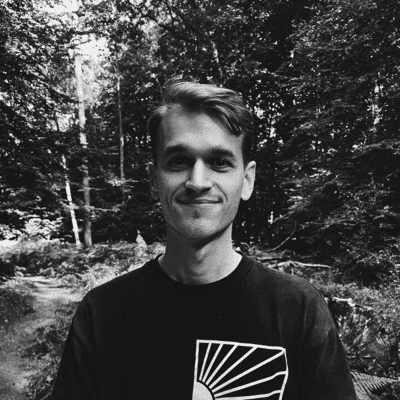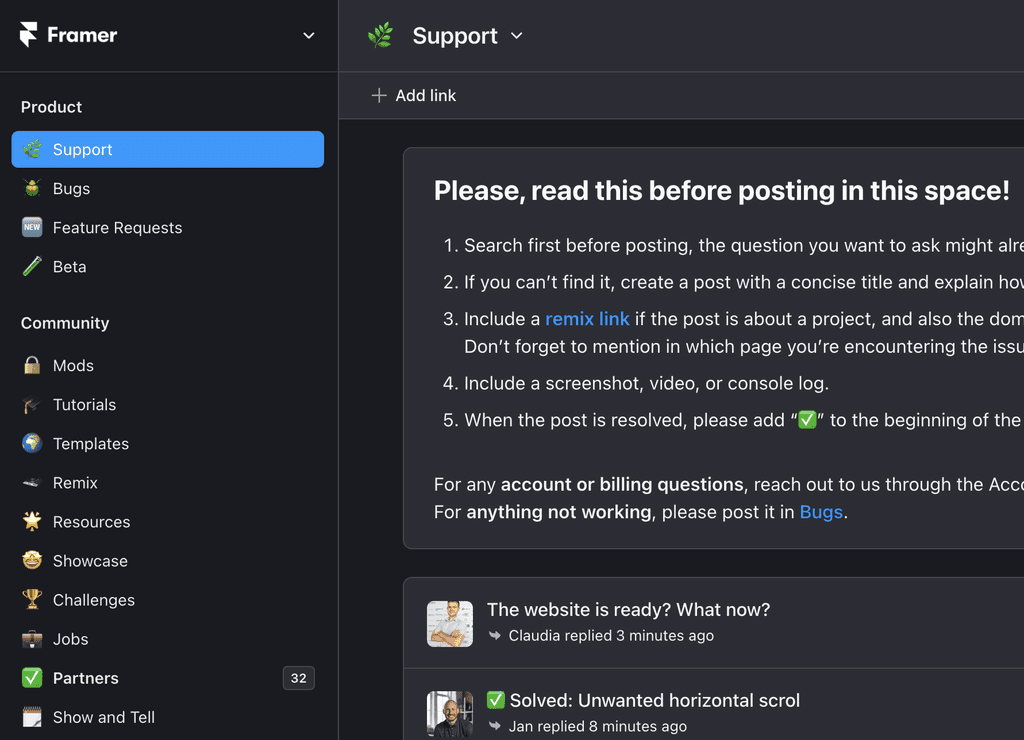Components
A Framer Tutorial about Components, covering Variants, Variables and Interactions.
Beginner
Simple Button Creation in Framer
Creating a component in Framer is as simple as hitting command K, bringing up the quick menu. For instance, you can create a "button" component and modify it via the isolated component canvas, effortlessly navigating using the breadcrumb bar.
Components are an excellent asset as they offer reusability across pages, with changes applied to all instances. Adding variants is a straightforward process, with options to add either new or temporary ones such as hover or pressed states.
Enhancing Framer Components with Multiple Variants
Framer components can include multiple variants, enabling you to create diverse styles within a single component. You can add a hover variant, customize property transitions, use easing or spring options, and adjust properties such as border radius to establish unique hover states.
Variables in Framer for Greater Customization
Variables are another powerful tool that Framer delivers. They permit editable properties outside the component, leading to more flexible design possibilities. You can set hover tint color as a variable, making it editable without the need for component alterations. Besides, components with text automatically have text variables that you can customize via the property panel.
Flexible Sizing Options in Framer Components
Framer allows the dynamic sizing of buttons set as frames, made possible with the "fit content" option. This feature turns the component into a stack wherein you can adjust gap and padding for added flexibility. You can even override the sizing options set in the component and customize the sizing for particular instances as required.
Inheritance within Framer Components
Inheritance within components in Framer plays a pivotal role, as primary variants impact others. Therefore, customizing primary components can have much broader effects.
Implementing Framer Concepts to Other Design Elements
As you become more familiar with using Framer, you can implement these concepts across other design elements. For instance:
• Toggle Component: You can create a toggle component, add variants, and animate between them on tap, using variables for dynamic properties, such as active color.
• Feature Block: For a feature block with unique content, you can create a component with various variants. Linking interactions to showcase specific content on click enhances user experience.
• Accordion Component: Framer allows you to design an accordion component using stacks. Setting up interactions to collapse and expand, and toggling visibility and opacity, ensures smooth animation on click.
We hope this in-depth journey through Framer's dynamic capabilities has provided you with a solid foundation to elevate your design projects. By incorporating these principles, you can devise interactive components for diverse scenarios.