Members, roles and permissions
Framer offers different type for roles and permissions both at a workspace and at a project level.
Member Types
There are two types of members in Framer:
Workspace members: They have access to all projects within the workspace.
Project members: They are only invited to specific projects within the workspace, and they won't be able to see the rest of the projects in the workspace.
Members with view only rights are free. If they have edit rights of any kind (Content, Canvas, Publishing) they will be charged.
Workspace Members Roles
Admin can make changes to both workspace settings and projects, and are paid.
Editors can create and make changes to all existing projects by default, and are paid. They can also invite other editors.
Viewer has view only access to all existing projects within the Team, and is free. They can't invite other editors or viewers nor create new projects within the workspace.
Project Members Roles
Owner can make changes to the project and transfer ownership. They are paid.
Editors can make changes to the projects and are paid.
Viewers have read-only permissions, are free and can be upgraded to editors when needed.
You can combine both roles on a team level, as well as per individual projects for maximum flexibility.
Granular Project Permissions
Note: This is only available for Pro Workspace plans and Enterprise.
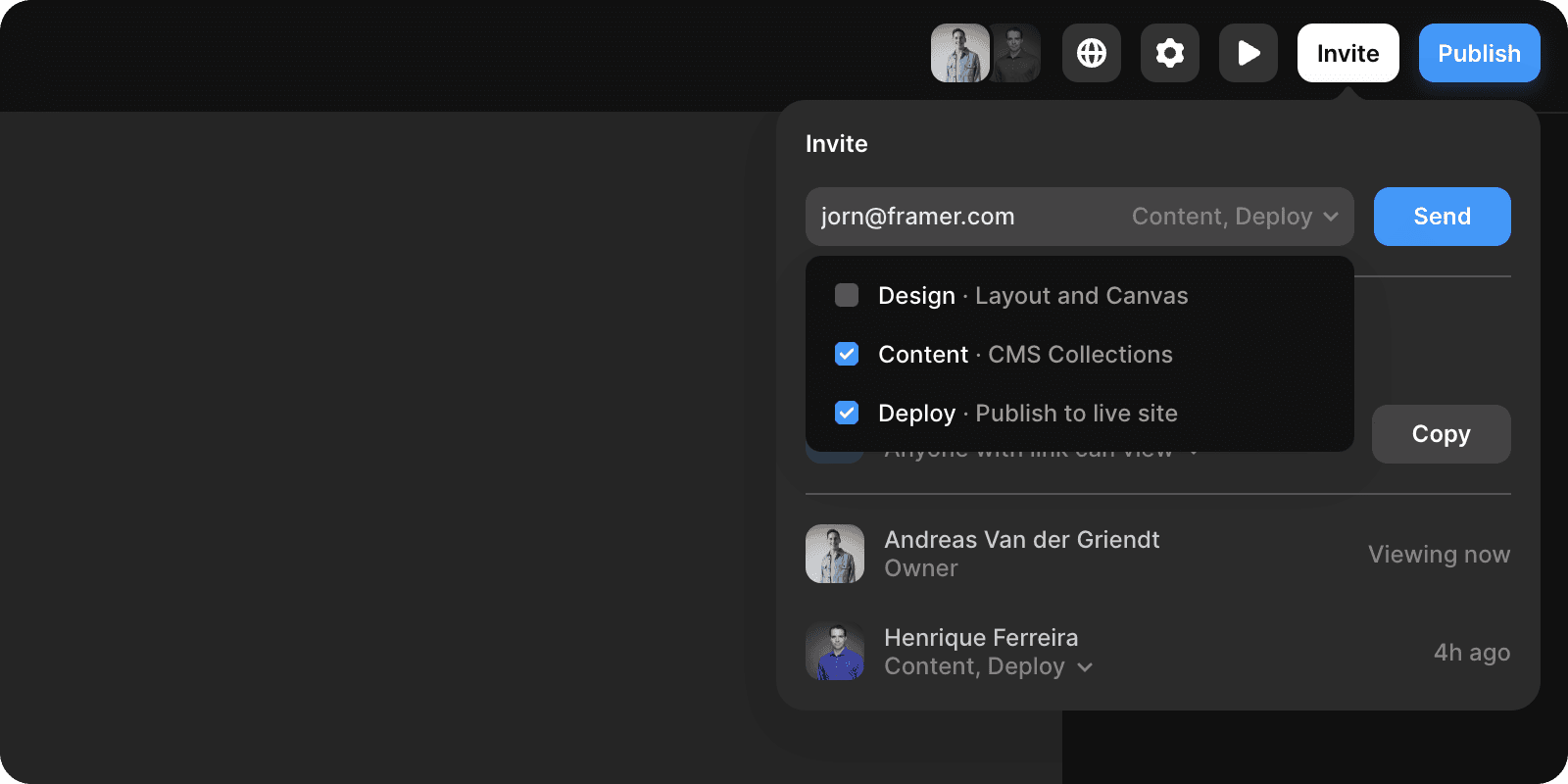
In addition to the member types and roles, we offer granular project permissions per project. They can be a combination of the following:
Design — Change the design and layouts of pages and components.
Content — Update any of the content in your CMS Collections.
Deploy — Publish and unpublish sites
When staging is enabled, everyone can publish, but only members with deploy permissions can promote a staging link to the main site
When staging is disabled, only members with deploy permission can publish because it will directly update the main site
All permissions will be noted as “Full Access” and no permissions as “Read-only”. Project owners always get full permissions.
Full access indicates all of the permissions are selected
Read only indicates none of the permissions is selected
Only members with full access can update project settings
Requesting Editor Access
If users were invited as viewers and need editor permissions, they can select “Request Editor Access” at a project level. The project owner will get an email and can allow access with a single click.
By default they will get full permissions but other editors can change their permissions at any moment in the project if they need to.
If you were not a project or team editor yet, an extra editor will be charged to your next bill.